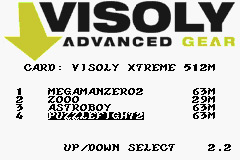ADDING & REMOVING ROMS
Use Intelligent Save Handling by flashing roms from the 'Cart View' tab. This provides saves for every rom on the cart and makes it easy to manage your save files. Roms that use passwords won't have a save file.
You can add rom files into the 'Cart View' area by dragging them from another window, or right-clicking the mouse and adding them from a folder. You can also use the right-click menu to clear/remove individual roms listed in the Cart View. Just right-click on the rom and select 'Clear' from the list box and then add a new rom in it's place.
If you are removing a rom that's already flashed on the cart, you can only replace that empty block with a rom of equal or smaller size. Or, just add it to the bottom block if you have more space there. Xtremelink does not rewrite the whole cart when replacing or adding a few roms.
Checking the 'Show all empty blocks' box shows the unused space on the cart.
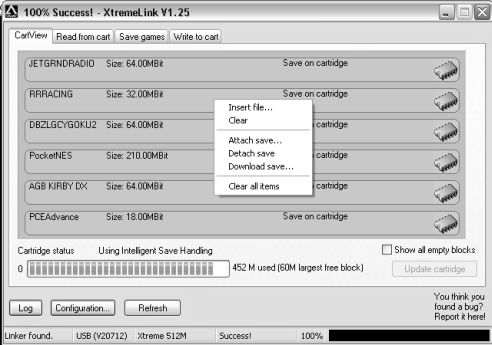
The latest saves that were backed-up are attached automatically to the roms you add, but you can use older saves by dragging them with the mouse from another window to the desired rom. Using the right-click menu to attach saves has no effect (probably a bug in the program).
When you're done adding/removing your roms, click the 'Update cartridge' button to start flashing the games to the cart. You'll see 'Success!' at the bottom of the XtremeLink window when the transfer has finished.
Using the 'Write to cart' tab to flash your roms will not enable the Intelligent Save Handling features of the Xtreme cart. But the 'Write to cart' tab is necessary when flashing a VPack 1.2 rom onto your Xtreme cart. A VPack 1.2 rom is made when you make a back-up your Xtreme cart.
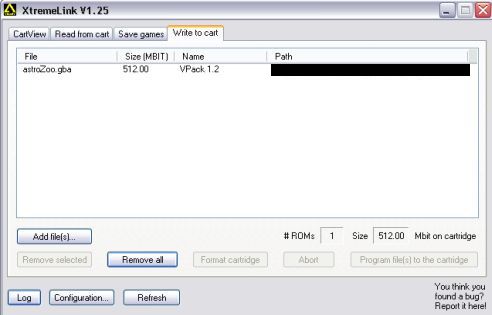
To flash this rom, first go to the 'General' tab in the 'Configuration' settings and uncheck the 'Use menu file always' option since the VPack 1.2 rom already contains the menu. If you don't do this, another menu-file will be added when you flash the rom onto the cart and you won't be able to access the games even though you can see them in the menu. Using the 'Cart view' tab to flash roms will add the menu-file even if it's disabled; that's why you don't use it to flash a VPack rom.
Flashing the VPack rom, or normal roms, from the 'Write to cart' tab won't attach the saves for each game. So to get your saves back you will have to go to the 'Cart view' tab (AFTER flashing the rom from 'Write to cart'), click Refresh, then attach the saves yourself. After attaching your saves to the roms, click 'Update cartridge' and Intelligent Save Handling will be in effect once again!
Here's a screen-capture of the VPack rom on Visualboy 1.7 final. You can try to flash a VPack rom to another brand of flash cart like the EZFA and newer carts. If it doesn't work, try flashing without using the menu file for your software.